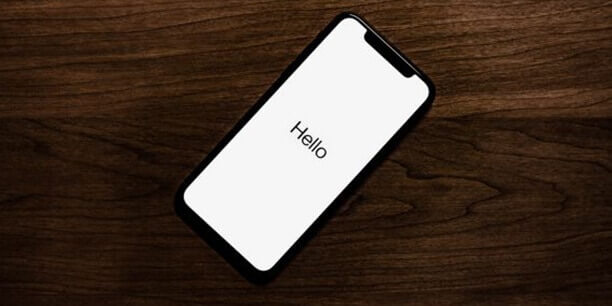
100 million Americans are iPhone users according to Statista. iPhones have become an integral part of many of our lives, and hold all sorts of private information such as the places we’ve visited (both on and offline), our shopping history, our search history, our health data, who we’ve swiped right on, our text messages to loved ones, our selfies, and more. With all of this sensitive information floating around in our iPhones, a privacy breach could have devastating consequences. It’s no secret that Apple has faced its fair share of privacy scandals from unwanted Siri voice recordings to iPhone camera hacks. For those who wish to keep their personal information a little more private on their iPhones, there are 5 iPhone privacy settings that can easily be adjusted in a matter of minutes.
TLDR; Here are 5 iPhone privacy settings everyone should adjust to keep their personal information private.
Estimated reading time: 5 – 7 minutes
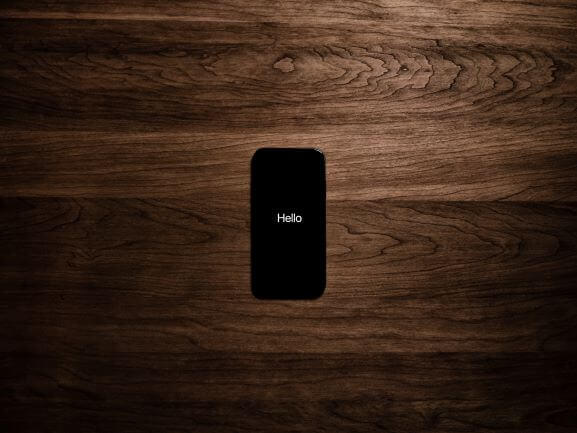
In life, people often say “location is key”. Knowing where and when people visit places is valuable data that companies can profit from using and selling. Did you know that many apps on your iPhone might be asking for permission to track your location, even if they don’t really need it to function correctly? Adjusting the location tracking services in your iPhone Privacy settings is relatively easy. Go to Settings > Privacy > Location Services.
Now you have a choice. If you absolutely don’t want any apps to track your location, you can disable all location services at the top. However, some apps may need to use your location for their functionality (for example Google Maps may need your location to help you navigate). So, you also may wish to only allow apps to use your location when you are actually using the app. Under location services, you will see a list of the apps that have requested access to your location. For each of these apps, you can select one of three location permissions options. You can select to allow location access: never, ask next time, or while using the app.
Having a great volume of old messages on your iPhone has two disadvantages. First, it takes up a lot of precious storage space on your iPhone. Second, sensitive information that you’ve included in these messages is stored there forever unless you’ve set it to delete. You can set your messages to auto-delete so that both of these issues are no longer a problem. Go to Settings > Messages. Scroll down to Message History and change the Keep Messages setting to 30 days.
Apple wants to collect certain data from you on a daily basis to improve their services. However, you can choose whether or not you’d like this information to be collected. In order to adjust this setting, go to Settings > Privacy > Analytics & Improvements. If you don’t want Apple to collect data such as your location, Siri voice recordings, and your activity on iCloud, turn off the data sharing permissions on this page. This is especially relevant as Apple has faced criticism in the past for having people analyze voice recordings picked up by Siri. Imagine if you had accidentally activated Siri and a sound recording of whatever you were doing at that moment was then sent to Apple. This really happened, and Apple had to apologize for it. See their statement here.
Under your iPhone privacy settings, you can also choose to limit ad tracking. Essentially, if you have given permission for ad tracking, then all advertisers can select ads catered to your interests based on data that has been collected about you. This is why when you were googling something you might see an ad later that day related to that search query. When you limit ad tracking, you won’t stop getting ads, but you should get ads that are less personalized. To adjust this setting go to Settings > Privacy > Advertising. Here you can limit ad tracking and view the information that has already been used for ads targeting you. For example, the writer of this article found out that Apple had inferred their birth year, gender, and zip code and was using this information for targeted ads based on their Apple ID. If this level of ad targeting seems too invasive for you, definitely consider limiting ad tracking in your iPhone privacy settings.

One last step to ensuring that your iPhone privacy settings are up-to-date is by doing a Marie Kondo and tidying up the privacy permissions you’ve enabled for the apps on your iPhone. First, go to Settings > Privacy. Here you will see a list of components that you can adjust your privacy permissions for such as your contacts, calendars, photos, Bluetooth, microphone, speech recognition, health, camera, and more! For each of these components, click on it to view which apps have requested privacy permissions for this specific component. Then consider, does this app really need access to this? For example, why does a game app on your phone need access to your photos? Go through each of these components, and disable permissions for unnecessary access permissions that have been enabled.
In sum, these 5 steps can help you to keep your iPhone more secure. Consider all of the information held on your iPhone. Do you really want Apple and other companies collecting all of this data about you? Adjusting your iPhone privacy settings is the first step you can take to protect your digital privacy on your smartphone.
At Spy-Fy, we value your digital privacy. That’s why we make premium privacy gadgets to help you stay protected! Be the agent of your own privacy.